Installation
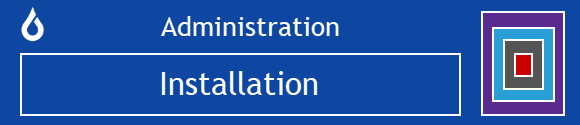
Overview
This description is for installation of iLabbook on the Ubuntu 22.04 operation system using the Apache 2 server software and the dot Net 6.0 framework.
The steps of installation are listed below.
- InstallUbuntu
- Install Apache
- Install the .NET framework
- Install iLabbook
- Configure Apache
- Run iLabbook
Install Ubuntu
You can get anUbuntu VM on a hosting or cloud provider. Or you can download an iso for your local computer or local VM and run Ubuntu from there.
Install Apache
sudo apt-get install apache2
sudo a2enmod proxy proxy_http proxy_html proxy_wstunnel
sudo a2enmod rewrite
Install the .NET Framework and ASP.Net Core
sudo apt-get update
sudo apt-get install apt-transport-https
sudo apt-get update
sudo apt-get install dotnet-sdk-6.0
sudo apt-get install aspnetcore-runtime-6.0
sudo apt-get install dotnet-runtime-6.0
Install iLabbook
For now, we are just documenting how to install Oqtane until the iLabbook repository is fully functional.
Configure Apache
For a publicly facing website, we assume that you have registered the domain example.com for your instance of iLabbook. If you are running on a local computer we assume that you are using localhost.
To set up apache, you will need to create a config file for the website. This file will initially be placed in the /etc/apache2/sites-available directory. An example config file follows, where of course you should replace example.com with your own domain name. We call this example.conf, but you should use a name that corresponds to your actual domain. Note that apache expects the file to end with .conf.
<VirtualHost *:*>
RequestHeader set "X-Forwarded-Proto" expr=%{REQUEST_SCHEME}
</VirtualHost>
<VirtualHost *:80>
ProxyPreserveHost On
ProxyPass / http://127.0.0.1:44357/
ProxyPassReverse / http://127.0.0.1:44357/
RewriteEngine on
RewriteCond %{HTTP:UPGRADE} ^WebSocket$ [NC]
RewriteCond %{HTTP:CONNECTION} Upgrade$ [NC]
RewriteRule /(.*) ws://127.0.0.1:44357/$1 [P]
ServerAdmin webmaster@example.com
ServerName example.com
ServerAlias *.example.com
ErrorLog ${APACHE_LOG_DIR}/error.log
CustomLog ${APACHE_LOG_DIR}/access.log combined
</VirtualHost>
After this file is created, use the following command to enable it.
sudo a2enmod example.conf
Restart the apache server with the following command. cd sudo
Also, you should set the /etc/hosts file with the appropriate entry
127.0.0.1 example.com
To setup the SSL so that you can hae your site at https://example.com, then you can use the https://letsencrypt.org service for Apache on Ubuntu.
Run iLabbook
From the iLabbook directory, first build the application.
cd <directory of iLabbook>/Oqtane.Server
dotnet build
You can run the application from the command line with 'dotnet run'. However, if you want to have the application run in the background and be able to close your SSH session, then type the following.
nohup dotnet run &